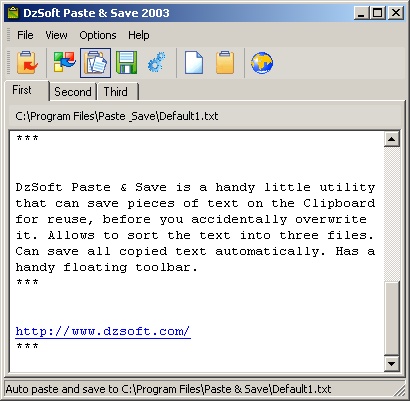
| This is all about the Kafkaish world of being unemployed today. It is a world where, to get the Job Seeker's Allowance, the person has to obey the rules. These rules are in addition to the normally sensible matter of looking for a job, because the rules are about quantities and being monitored. So the claimant is forced to respond in kind. Remember that the best resistance under compulsion is excessive compliance, as when the trapped clients inside the asylum laugh excessively at the weak joke told by the psychiatrist [Goffman, I. (1961), Asylums, Garden City, NY: Anchor Press]. |
| Much of this does not apply if unemployed and on Employment and Support Allowance, or unemployed and on some basic training scheme, or unemployed and sanctioned for missing an appointment, or partly unemployed when working another part of the week, because these don't appear on unemployment statistics and anything that does not appear on unemployment statistics isn't unemployed and is not obliged to enter the asylum. However, the government's jobs website is still available for use. The uncounted unemployed can look at it in a more leisurely fashion. |
| These days, if unemployed and claiming Job Seeker's Allowance, the claimant must register and use the so-called Government Gateway Universal Jobsmatch websiteClick to go to the place to register or log in for job applications. This is because it is designed to monitor activity. The registered unemployed must accept cookies (see, the authorities even want to control their computers!) and they will soon have to click that the Department for Work and Pensions can monitor their activity. It can be the dole's way of checking that each one meets the Jobseeker's Agreement and may even become the way to calculate the level of the Job Seeker's Allowance paid. |
| This is why it is the Universal Gateway or Government Gateway Universal Jobsmatch. This has no religious meaning of salvation for all, as in the slogan 'Work Makes You Free', but rather nationalises job seeking by in effect subordinating all other jobs websites. Strange, perhaps, when the 'Work Programme' is the privatisation of basic assistance (where it means particularly neither work nor programme but is yet more compulsory monitoring) and takes the claimant's efforts as its own for payment if the claimant gets a 6 month or longer job. |
| At the time of writing, the demand laid on job seekers is ten activities a week of which three should be applications. The website gives the opportunity - it is a necessity - to upload at least one CV. |
| In the end, although someone looking for a job wants one that matches their experience and talent, the dole-paid able jobseeker is inevitably required to look and apply regardless. So use the forced prophylactic method. The monitored 'tick-box mentality' that is generated by all of this, and aided by the Universal Jobsmatch website, should be properly rescinded and employers who find their adverts picked up by this website ought to prepare for a deluge of applications. |
| The trick is to use Paste Board technology to follow activity that can then be presented to the viewing authorities. The software is called NoteTab Light and is free. |
| I use a Divider of three asterisks between each copying that automatically pastes into the NoteTab editing area when the Paste Board is made active. These show divisions between pastings and are easily removed afterwards. |
| An alternative that does a similar function (across a selection of three pages is DzSoft Paste and SaveClick here to look at the software and choose to download. Change the divider to *** for after each copy that pastes and at some point the text saved needs to come into NoteTab (or similar) for further text processing and sorting. |
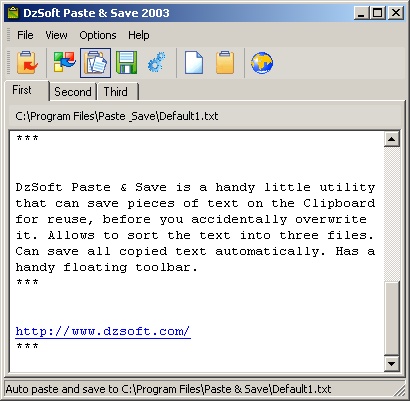
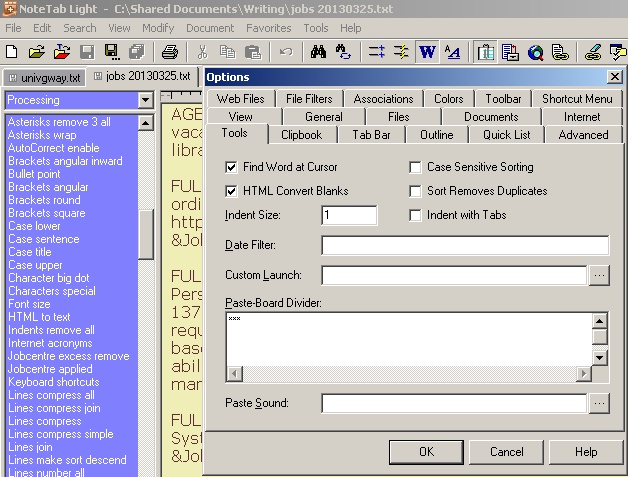
| Go to NoteTab and make sure it is operating on Paste Board, using the Document Menu or CTRL+SHIFT+P. Once selected the tab identifying the document goes green. As a matter of course, the Word Wrap should be on - a long line forms a paragraph. |
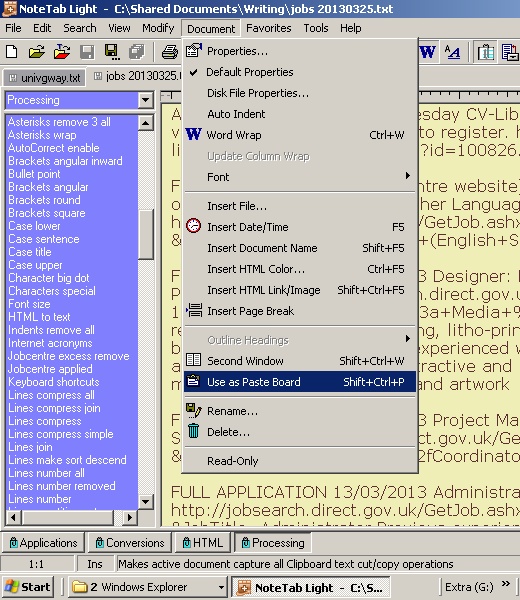
| The editor then sits in the background as the looking and applying begins. |
| In the Universal Gateway website, be registered and always log in before looking. Paste in the Government Gateway account number and paste in the password. Make sure it greets by name. Paste in the postcode and then look for any job. Remember to delete these pieces of data from the editor if the Paste Board is already active. It will now record the job seeking activity as it goes along. |
| The listing of vacancies on the Universal Jobsmatch website begins with the day's vacancies, stretching back over recent days over successive pages. Starting at the first potentially workable job, highlight the date, the job name and the source - the first three columns of the four columns of the index of jobs. Press CTRL+C and this automatically pastes. You do not need to see NoteTab. |
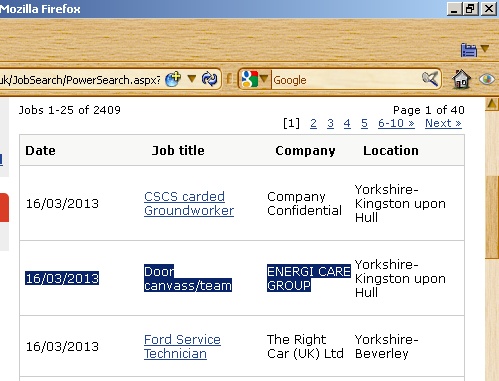
| Then right click on the job name and select Copy Link Location. That puts the URL of the vacancy on to the NoteTab edit area without having to see this. |
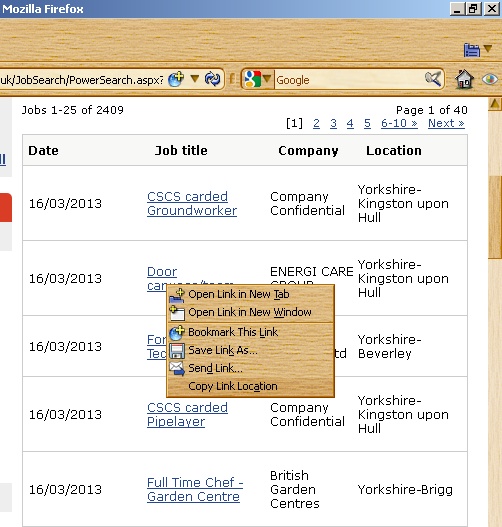
| Then left click and take a look at the job details. Highlight any relevant parts to copy and do so. |
| This one illustrated is easy. To apply, it needs an email address, a cover email message and a CV attached. Some are easier still, to click a button 'Apply' which makes an automatic application attaching the CV as uploaded already. It is virtually effortless. In the example below, I would highlight the words that explain why I cannot apply for that job. |
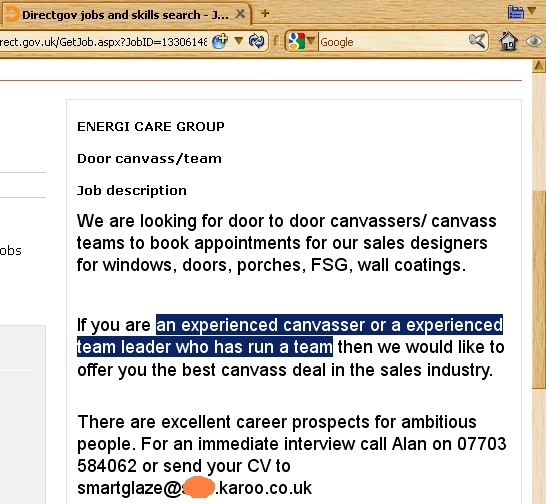
| So even if stuck, make sure enough applications are recorded, make sure enough are sent. If not applying, use the text in the person specification essential that cannot be met. Don't apply if an essential prevents it, but - depending on how desperate regarding the numbers of applications made - do if a 'preventing' experience or qualification is only a desirable. |
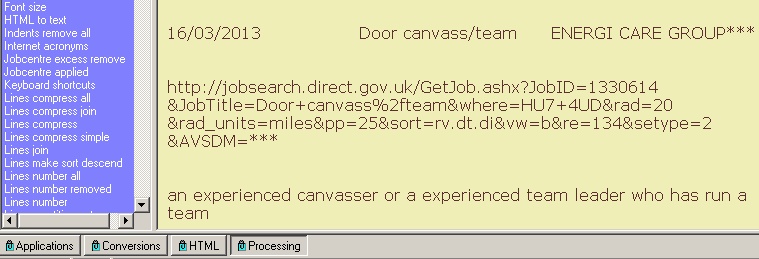
| The record of all this activity as pasted to NoteTab's edit area is split by the divider marks, as with ***. Now note the clips on the left [at this point I was using the Processing clipbook: later I show a dedicated clipbook for vacancies]. There is a clip that removes these *** and regularises the appearance of text. Asterisks remove 3 all also uses the Paras regularise clip. These are clicked on. |
|
H="Asterisks remove 3 all" :LOOP ^!Replace "***" >> "" [WAS] ^!IfError END ^!GoTo LOOP :END ^!Clip "Tabs remove" ^!Clip "Paras regularise" ^!Keyboard CTRL+END |
| and |
|
H="Paras regularise" ^!SetScreenUpdate Off ^!Replace "^P " >> "^P" WAS ^!IfError Next else Skip_-2 ^!Replace " ^P" >> "^P" WAS ^!IfError Next else Skip_-2 ^!Replace " " >> " " WAS ^!IfError Next else Skip_-2 ^!Replace "^P" >> "^P^P" WAS ^!Replace "^P^P^P" >> "^P^P" WAS ^!IfError Next else Skip_-2 ^!SetScreenUpdate On |
| Then highlight the whole of that record and click on Lines compress join which brings all lines closer and then merges them into one paragraph (or long line). |
|
H="Lines compress join" ^!Replace "^p^p" >> "^p" [HAS] ^!Keyboard CTRL+J |
| If applied for, put the fact that it has been in front of the paragraph. |
|
H="Jobcentre applied" FULL APPLICATION |
| Note some other clips. I have a mainly useful Jobcentre excess remove and this removes a lot of the unnecessary database finding URL information relating to pages and postcode. Enough is left to find the job details again if required (and still present on its database). |
| H="Jobcentre excess remove" ^!Jump Doc_Start :LOOP ^!Replace "=3&setype=2&pg=4&AVSDM=" >> "" WAS ^!Replace "&pp=25&" >> "" WAS ^!Replace "pg=1" >> "" WAS ^!Replace "pg=2" >> "" WAS ^!Replace "pg=3" >> "" WAS ^!Replace "pg=4" >> "" WAS ^!Replace "pg=5" >> "" WAS ^!Replace "&where=HU7+4UD&sort=rv.dt.di&rad=20&rad_units=miles" >> "" WAS ^!Replace "&re=134" >> "" WAS ^!Replace "&re=3" >> "" WAS ^!Replace "&AVSDM=" >> "" WAS ^!IfError END ^!GoTo LOOP :END ^!Jump Doc_End |
| When this is done, the effect of the Paste Board, the asterisks removal, the Lines compress join is a record of looking that adds to all the others. There is some English to correct. |
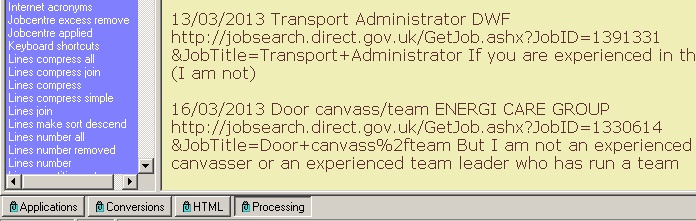
| Save the document as it goes along. Over the fortnight these collect up. At some stage before presentation they need to go into date order. Within a month it's easy to put into date order and then move all the FULL APPLICATIONS to the top. Make sure, before sorting, that each job vacancy viewed and/ or applied for occupies one paragraph only, as via the Lines compress join clip over a highlighted selection. |
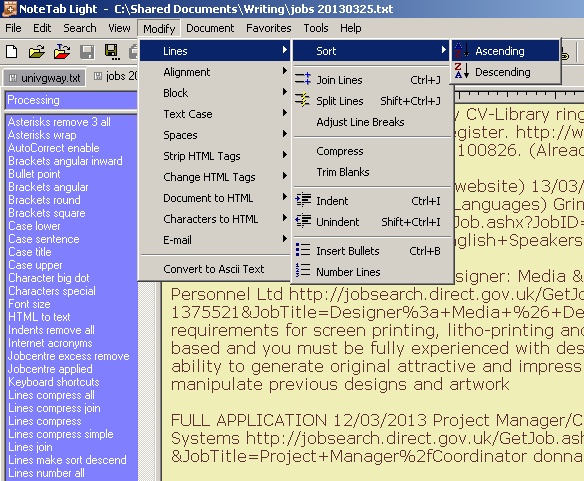
| However, there is now a clip for this date order too, that converts dates into numeric order (years, months, days), does the sorting (by which applications go the top) and regularising... |
|
H="Dates change sort" ^!If ^$GetSelSize$ > 3 SKIP ^!Select ALL ^!Replace "\b(\d{2})/(\d{2})/(\d{4})\b" >> "y:$3 m:$2 d:$1" HRASTI ^!Menu Modify/Lines/Sort/Ascending ^!Clip "Asterisks remove 3 all" ^!Jump DOC_START ^!DeleteLine ^!DeleteLine |
| And then a second clip sends the dates back to the familiar dd/mm/yyyy as below: |
|
H="Dates restore" ^!If ^$GetSelSize$ > 3 SKIP ^!Select ALL ^!Replace "y:\b(\d{4}) m:(\d{2}) d:(\d{2})\b" >> "$3/$2/$1" HRASTI ^!Jump DOC_START |
| If all this clipping seems difficult, then the relevant clips are collected together as a single clipbook, can be downloaded. The clipbook .CLB file needs depositing in the Libraries folder of the NoteTab program, usually within Program Files/ NoteTab. If the browser displays the text, use Save As and place as Vacacies.clb into the NoteTab Libaries folder. The clips then automatically appear to the left when the clipbook is selected. The illustration below is followed by its final clip, one that may be helpful once adapted. It gives an editing area within NoteTab for a message to later be copied and go within an email program that it also finds and opens, waiting for an email address. |
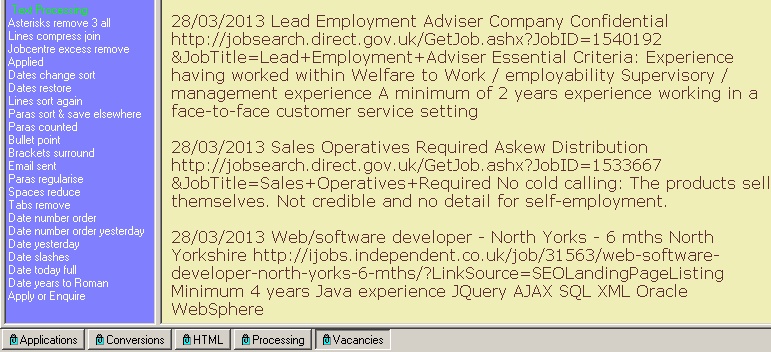
|
H="Apply or Enquire" ^!Toolbar New Document 32 Chamberlain Close Sutton-on-Hull HULL HU7 4UD 01482 374280 [date] [Receiving name] [Receiving address] [Any non-job reference] Dear Sir/ Madam/ named person Application: [job reference and title] Please send an application form and further details about the above post as advertised in [publication or website] preferably by email to adrian@pluralist.co.uk so that I may examine the details and can apply online. Please do not send by return-reply email. I enclose/ attach my CV/ completed application form in application for the above post as advertised in [publication or website]. The basis of my application is [headline experience] and this information is given as required in the application form./ this involved [content]. Referees are: [one previous employer] and [two]. [Don't include this if already on application form] All the information is given in the application form but I should add that m/ My website contains complete details about my work history, skills and experience in general. Go to http://www.pluralist.co.uk and click on CV (top menu) for options or go to https://dl.dropbox.com/u/28120070/pluralist/employ/cvajw.html for all information in one complete online CV. I look forward to hearing from you. I look forward to your reply. Yours faithfully [unnamed] Yours sincerely [named] Adrian Worsfold enc./ attached ^!Jump DOC_START ^!Shell "D:\Program Files\Small Utilities\Phoenix Mail\Phoenix.exe" ^!FocusApp *Phoenix Mail 0.93 |
| The night before signing on, or with a Work Programme appointment, print out the list of applications and consultations. Here's how. Use NoteTab's File/ Page Setup first for the configurations, say Arial 11 font type and size. Now NoteTab Light does not have a print preview, but if a .PDF printer is installed, like Nitro PDF Creator (Reader)Click here to download and see other services, then it will display the pages to print like a print preview. So print to that, and then print to paper from that visual information. |
| So then the public or privatised dole official sees the list, with applications first, and consultations in date order. The dates are their dates, not necessarily the dates looked, but they are as good as. |
So the upshot using the government's demanding jobs website is this.
|
| Of course there are always the very real applications to make, the ones that relate to the person, that often involve application forms (increasingly online) and time spent, and an effort in researching and writing as much as can impress. In an ordinary, less Kafkaish world, these would be all to be done. But there are never enough of these better vacancies. So bang through the government website and make sure enough is seen and enough of these employers receive an application even if they go straight into the employer's email bin. And this way every job looked at and applied for on the list can be backed up. If it states they were seen, they were seen; if it says they were sent off as applications, they were sent off as applications. Don't apply for a job that cannot be done: be careful what you wish for. |